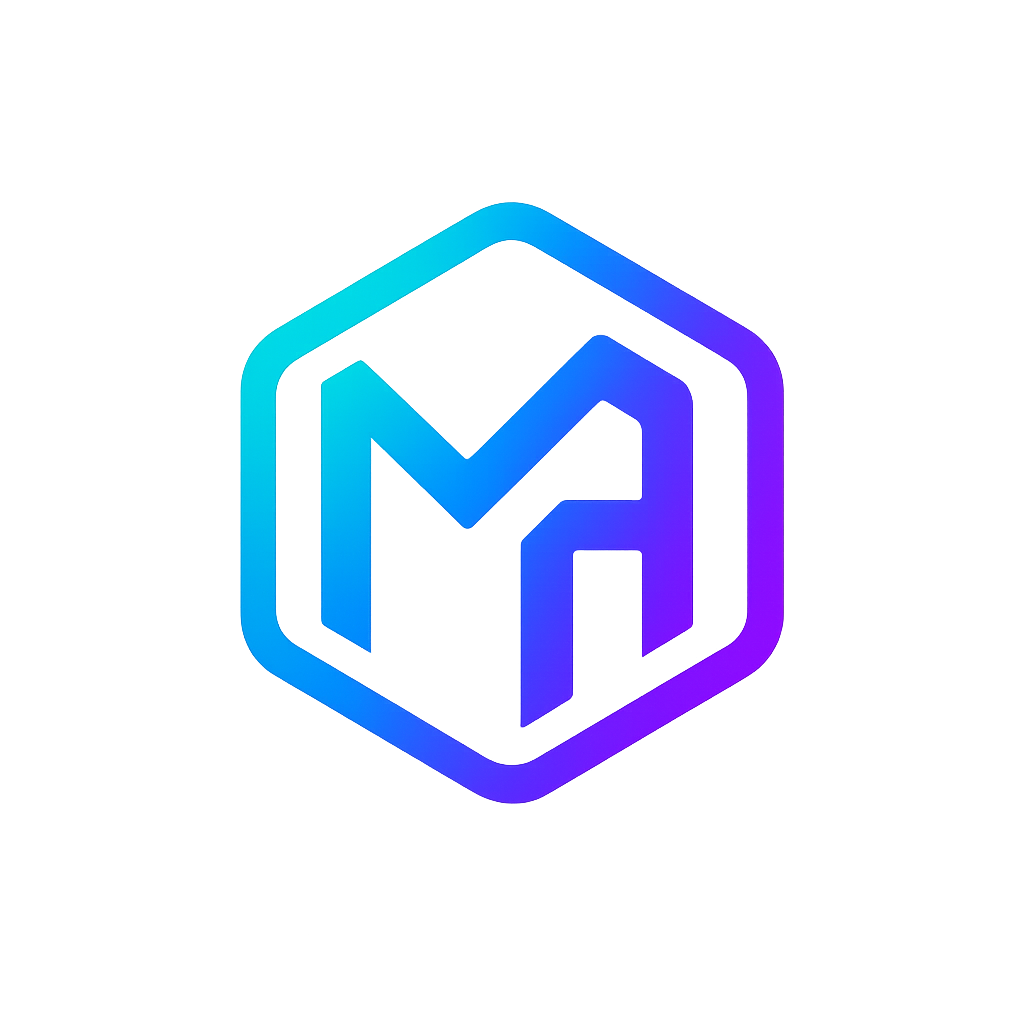Replacing the Default Ingress Certificate
This guide explains how to replace the default ingress certificate in an Azure Red Hat OpenShift (ARO) cluster with a custom wildcard certificate.
Prerequisites
- Access to the ARO cluster with cluster-admin privileges
- The
ocCLI tool installed and configured - A wildcard certificate for
*.apps.<your-domain> - The private key for the certificate
- The certificate chain (intermediate and root CA certificates)
Preparing the Certificates
Use OpenSSL to create the necessary files. Here's a step-by-step guide:
1. Ensure the private key is unencrypted
openssl rsa -in original.key -out unencrypted.keyExample with actual filename:
openssl rsa -in "_.apps.aro-prd-we.example.com.key" -out unencrypted.key2. Verify the subjectAltName extension
To check if the certificate includes the subjectAltName extension, you can use:
openssl x509 -in certificate.pem -text -noout | grep -A1 "Subject Alternative Name"Example checking for specific domain:
openssl x509 -in certificate.pem -text -noout | grep -A1 "*.apps.aro-prd-we.example.com"3. Split the certificates if needed
Ensure the certificate file starts with the wildcard certificate, followed by any intermediate certificates, and ends with the root CA certificate. If they are in one file, you can split them if necessary.
To split them, you might use a text editor or the following command:
csplit -z -f cert- -b '%02d.pem' certificate.pem '/-----BEGIN CERTIFICATE-----/' '{*}'Example with actual filename:
csplit -z -f cert- -b '%02d.pem' 'apps.aro-prd-we.example.com.pem' '/-----BEGIN CERTIFICATE-----/' '{*}'This will create files like cert-00.pem, cert-01.pem, etc. You need to ensure cert-00.pem is the wildcard certificate, followed by intermediate certificates, and the root certificate last.
4. Create the separate root CA file
Extract the root CA certificate to its own file. Assuming the root CA is the last certificate:
tail -n 20 certificate.pem > root-ca.pem # Adjust '20' if necessaryExample with actual filename:
tail -n 26 'apps.aro-prd-we.example.com.pem' > root-ca.pem # Adjust the number based on certificate lengthVerify it contains only the root CA certificate.
5. Combine the certificates properly
Combine the wildcard certificate with any intermediate certificates (if split earlier):
cat cert-00.pem cert-01.pem cert-02.pem > combined-certificate.pemEnsure the combined certificate file ends with the root CA certificate:
cat combined-certificate.pem root-ca.pem > final-certificate.pem6. Verify formatting
Ensure all certificates end with -----END CERTIFICATE----- and a newline character:
awk '/-----END CERTIFICATE-----/{print $0"\n";next}1' final-certificate.pem > formatted-certificate.pem7. Final check
Make sure all files are correctly formatted:
cat unencrypted.key
cat formatted-certificate.pem
cat root-ca.pemFiles you should now have:
unencrypted.key: The unencrypted private keyformatted-certificate.pem(orfull.pem): The combined certificate chain starting with the wildcard certificateroot-ca.pem: The root CA certificate in a separate file
You can then use these files to configure the OpenShift Container Platform ingress certificate.
OpenShift Configuration
1. Create a ConfigMap that includes only the root CA certificate used to sign the wildcard certificate
oc create configmap custom-ca \
--from-file=ca-bundle.crt=</path/to/root-ca.pem> \
-n openshift-configExample:
oc create configmap custom-ca \
--from-file=ca-bundle.crt="root-ca.pem" \
-n openshift-config2. Update the cluster-wide proxy configuration with the newly created ConfigMap
oc patch proxy/cluster \
--type=merge \
--patch='{"spec":{"trustedCA":{"name":"custom-ca"}}}'oc patch proxy/cluster --type=merge --patch='{\"spec\":{\"trustedCA\":{\"name\":\"custom-ca\"}}}'3. Create a secret that contains the wildcard certificate chain and key
oc create secret tls <secret-name> \
--cert=</path/to/cert.crt> \
--key=</path/to/cert.key> \
-n openshift-ingressExample:
oc create secret tls custom-cert \
--cert="full.pem" \
--key="key.pem" \
-n openshift-ingress⚠️ Important: If the standard approach doesn't work, use the original key file as-is and ensure you remove any comments from the full certificate chain:
oc create secret tls custom-cert \
--cert="full.pem" \
--key="_.apps.aro-prd-we.example.com.key" \
-n openshift-ingress4. Update the Ingress Controller configuration with the newly created secret
oc patch ingresscontroller.operator default \
--type=merge \
-p '{"spec":{"defaultCertificate": {"name": "custom-cert"}}}' \
-n openshift-ingress-operatoroc patch ingresscontroller.operator default --type=merge -p '{\"spec\":{\"defaultCertificate\":{\"name\":\"custom-cert\"}}}' -n openshift-ingress-operator5. Wait for the changes to propagate
After patching the objects, OpenShift will start updating internally. You can check the status with:
oc rollout status deployment.apps/oauth-openshift -n openshift-authentication6. Force OAuth rollout (if needed)
If the OAuth pods don't automatically restart, you can force a rollout:
Delete OAuth pods:
oc delete pod -l app=oauth-openshift -n openshift-authenticationOr force a rollout with timestamp annotation:
timestamp=$(date +%s)
oc patch oauth cluster --type=merge \
--patch="{\"metadata\":{\"annotations\":{\"oauth.openshift.io/force-rollout\":\"$timestamp\"}}}"
oc rollout status deployment.apps/oauth-openshift -n openshift-authentication$timestamp = Get-Date -UFormat %s
$jsonPatch = '{\"metadata\":{\"annotations\":{\"oauth.openshift.io/force-rollout\":\"' + $timestamp + '\"}}}'
oc patch oauth cluster --type=merge --patch=$jsonPatch
oc rollout status deployment.apps/oauth-openshift -n openshift-authentication7. Verify the certificate
When the rollout is finished, verify the certificate with OpenSSL:
echo QUIT | openssl s_client -connect console-openshift-console.apps.aro-prd-we.example.com:443 | \
openssl x509 -noout -subject -issuer -startdate -enddate -fingerprintReplace aro-prd-we.example.com with your actual domain.
Additional Troubleshooting Commands
Convert key to PEM format (if needed):
openssl x509 -in _.apps.aro-prd-we.example.com.key -out key.pem -outform PEMCheck secret contents:
oc get secret custom-cert -n openshift-ingress -o yamlCheck ingress controller status:
oc get ingresscontroller default -n openshift-ingress-operator -o yamlCheck OAuth pods:
oc get pods -n openshift-authenticationDNS Configuration
IMPORTANT
Don't forget to configure DNS to point *.apps.aro-prd-we.example.com to your cluster's ingress load balancer.
If you're using Terraform to manage your infrastructure, this can be automated through DNS zone configuration.